From the Release Notes:
The Basic Learning Tools Interoperability (LTI) is an IMS derivative of the full Learning Tools Interoperability specification that provides a simple integration for instructors to install external learning tools and applications anywhere within their courses. Users do not have to sign in to multiple tools. External content and tools are added to a course the same way a URL is added. The tool or content is launched by clicking the link.
Developers can add Basic Learning Tools Interoperability extensions to their Building Blocks, increasing their market value.
Experimenting with Basic LTI
Step 1. In order to experiment with Basic LTI, I needed to find a Basic LTI Consumer. I found one on the IMS Global site.
URL: http://www.imsglobal.org/developers/BLTI/lms.php
Step 2. As System Administrator, configure Blackboard's Basic LTI Tools Providers
Reference: http://library.blackboard.com/ref/df5b20ed-ce8d-4428-a595-a0091b23dda3/Content/_admin_app_system/admin_app_basic_lti_tool_providers.htm
Go to System Admin > Building Blocks > Basic LTI Tools Providers > Register Provider Domain
1. Provider Domain Status
Set the status of the provider domain. You can also provide a list of additional hostnames to share this configuration if needed.
Provider Domain: www.imsglobal.org
Provider Domain Status: [x] Approved
2. Default Configuration
Basic LTI Tool Providers can request configuration per link, or can provide key and shared secret information for site-wide configuration.
Default Configuration: [x] Set separately for each link
3. Institutional Policies
Choose whether you want to override the institution policies for this specific tool provider domain.
Send User Data: [x] Send user data over any connection (though you may want "Send user data only over SSL" instead)
User Fields to Send: I chose all three
[x] Role in course
[x] Name
[x] Email Address
Show User Acknowledgment Message: [x] Yes
Message Text: "You are about to let us send your Role in Course, Name and Email Address to imsglobal.org."
and Submit
Also, if you just upgraded from 9.1SP3 (or earlier), then you should make sure the Basic LTI tool is enabled as a Course Tool.
System Admin > Course Settings > Course Tools
Basic LTI: [x] On
Step 3. As Instructor, set up the link in a course
Go to a Content Area > Build Content > URL
1. URL Information
Name: http://www.imsglobal.org/developers/BLTI/lms.php
URL: http://www.imsglobal.org/developers/BLTI/lms.php
[x] This link is to a Tool Provider
selecting this pops up two more fields for the Key and Secret provided by the Basic LTI Consumer.
Key: 12345
Secret: secret
and submit.
Step 4. Launch the link
Try the link as a student.
Note that you get the Confirmation (every time):
and when you click on the Launch button, you should be taken to the Basic LTI Consumer URL
Q. Where's the Blackboard username?
A. Well, you don't seem to get it. What Blackboard is sending as 'user_id' is the User primary key identifier (e.g., _16476_1) , and not the friendlier username (e.g., test1_student).
I tried passing a template variable (e.g., @X@user.id@X@)
http://www.imsglobal.org/developers/BLTI/tool.php?userid=@X@user.id@X@
but it didn't come through.
Suggested enhancement: Let us decide what to send back as user_id amongst the myriad of possibilities (external person key, username, email, etc)
Update April 27, 2011 - I've been told there will be some changes coming in 9.1SP8 to address the user_id/username.




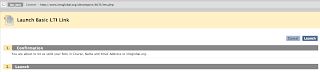

If you don't check the "Show User Acknowledgment Message" checkbox, no confirmation message will be shown to the student before they are redirected to the external link.
ReplyDeleteThanks Russell. Yes, I did try it with and without the acknowledgement. The acknowledgement may be a good thing - knowing you are leaving one system for another, passing information, etc.
ReplyDeleteThis comment has been removed by the author.
ReplyDeleteI used Basic LTI Tools 2.3.2 in my test server for SP11. I did not see the "Show User Acknowledgement Message" work. Users will be redirected to a page. On that page, users will be redirected to the external link page after users click the Submit button. Does Basic LTI Tools work that way?
ReplyDeleteNote to self, this needs to be updated, since there were changes in 9.1SP8 and then in 9.1SP10.
ReplyDeletehttp://www.imsglobal.org/developers/LTI/test/v1p1/tool.php is a better test link
need to add info/examples about using custom parameters and Bb template variables. e.g., bbuserid=@X@user.id@X@ should send custom_bbuserid=yourbbuserid
Note to self - updated in new blog post for better test link, and added information about how to test with Oscelot Basic LTI.
ReplyDelete